Encountering ChatGPT Error 1020 can be frustrating, especially when you’re in the middle of an important task. This error usually occurs when access to OpenAI’s servers is blocked due to security policies, often related to Cloudflare. But don’t worry—this article provides a detailed guide to understanding and resolving Error 1020 so you can get back to using ChatGPT seamlessly.
What is ChatGPT Error 1020?
Error 1020 is a security-related issue triggered by Cloudflare, a web infrastructure and security company used by OpenAI to protect its servers. When this error appears, it indicates that your request has been denied due to a violation of access rules. In simpler terms, something in your browsing environment—like IP address, cookies, or browser settings—is being flagged by Cloudflare.
Steps to Fix ChatGPT Error 1020
Follow these step-by-step solutions to troubleshoot and resolve the issue.
1. Clear Your Browser Cookies and Cache
Cookies and cache store information about your online activity. If the stored data is outdated or corrupt, it can interfere with your access to ChatGPT.
How to Clear Cookies and Cache:
- Google Chrome:
- Open Chrome and click on the three dots in the top-right corner.
- Go to Settings > Privacy and Security > Clear browsing data.
- Check Cookies and other site data and Cached images and files.
- Click Clear data.
- Firefox:
- Open Firefox and click on the three horizontal lines in the top-right corner.
- Go to Settings > Privacy & Security.
- Scroll to the Cookies and Site Data section and click Clear Data.
- Safari:
- Open Safari and go to the Safari menu.
- Click Preferences > Privacy.
- Click Manage Website Data and remove all data related to OpenAI.
After clearing cookies and cache, try accessing ChatGPT again.
2. Disable VPN or Proxy
VPNs and proxies mask your IP address, which can sometimes cause Cloudflare to block your requests. Disabling these tools can help resolve Error 1020.
Steps to Disable VPN or Proxy:
- Disconnect from your VPN service.
- If you use a proxy, go to your browser or system settings and disable it.
- On Windows: Open Settings > Network & Internet > Proxy and turn off the proxy server.
- On Mac: Go to System Preferences > Network > Advanced > Proxies and uncheck all proxy protocols.
Try reloading ChatGPT without VPN or proxy enabled.
3. Check Your IP Address
If your IP address is flagged as suspicious, Cloudflare may block access. You can check your IP status using tools like WhatIsMyIP.
Steps to Resolve IP Issues:
- If your IP address is flagged, restart your router to get a new one.
- Alternatively, contact your ISP (Internet Service Provider) to resolve any blacklisting issues.
- For advanced users, use a tool like Tor Browser to test access from a different IP.
4. Ensure Browser Settings Are Compatible
Certain browser settings can interfere with ChatGPT’s functionality. Make sure your browser:
- Allows cookies for OpenAI.
- Has JavaScript enabled.
- Is updated to the latest version.
Steps to Check Browser Settings:
- Enable Cookies:
- Go to your browser’s settings and allow cookies for chat.openai.com.
- Enable JavaScript:
- Install extensions like “Quick JavaScript Switcher” to check and enable JavaScript.
5. Contact OpenAI Support
If none of the above solutions work, reach out to OpenAI’s support team for further assistance. Provide details about:
- Your browser and device.
- Steps you’ve already taken to resolve the issue.
- Screenshots of the error.
How to Contact OpenAI Support:
- Visit OpenAI Help Center.
- Use the chatbot or submit a support ticket.
6. Test Access on a Different Network or Device
Switching to a different network (e.g., mobile data instead of Wi-Fi) or trying a different device can help determine if the issue is specific to your current setup.
Steps:
- Disconnect from your current Wi-Fi and use mobile data.
- Try accessing ChatGPT from another device, such as a smartphone or tablet.
7. Adjust Firewall and Security Software Settings
Sometimes, your firewall or security software might block access to ChatGPT. Temporarily disable them and test access.
Steps:
- Disable third-party antivirus or firewall software.
- Add chat.openai.com to the list of allowed websites.
Preventing Future Occurrences
To avoid encountering Error 1020 again, follow these best practices:
- Keep your browser and system updated.
- Avoid using suspicious or shared IP addresses.
- Regularly clear cookies and cache to maintain browser health.
- Use a stable and secure internet connection.
FAQs
Q1. What causes ChatGPT Error 1020?
Error 1020 occurs when Cloudflare blocks your access to OpenAI’s servers due to security rule violations. This can happen because of issues like flagged IP addresses, outdated cookies, or conflicting browser settings.
Q2. Can I fix Error 1020 without contacting support?
Yes, most cases can be resolved by clearing cookies and cache, disabling VPNs or proxies, or adjusting browser settings. Refer to the step-by-step solutions in this guide.
Q3. Does Error 1020 mean my account is banned?
Not necessarily. Error 1020 often relates to your browsing environment rather than your OpenAI account. Check your IP address and browser settings before assuming account issues.
Q4. Why does my VPN cause Error 1020?
VPNs can mask your IP address, which might trigger Cloudflare’s security rules. Try disabling the VPN and reconnecting to ChatGPT to resolve the issue.
Q5. Is Error 1020 related to OpenAI’s servers being down?
No, Error 1020 is a client-side issue, meaning it’s related to your browsing environment rather than OpenAI’s server status.
Q6. How long does it take to fix Error 1020?
The time depends on the root cause. Simple fixes like clearing cookies or switching networks can resolve the issue in minutes, while more complex issues may require contacting OpenAI support.
Q7. Can I prevent Error 1020 in the future?
Yes, maintain good browser hygiene (clear cache regularly), avoid suspicious networks, and keep your browser updated. Following best practices can minimize the risk of encountering Error 1020.
Conclusion
ChatGPT Error 1020 can seem like a major hurdle, but it’s often caused by simple issues like cookies, IP address conflicts, or security software. By following the detailed steps in this guide, you can troubleshoot and fix the error quickly. Remember, if all else fails, OpenAI’s support team is always there to assist.

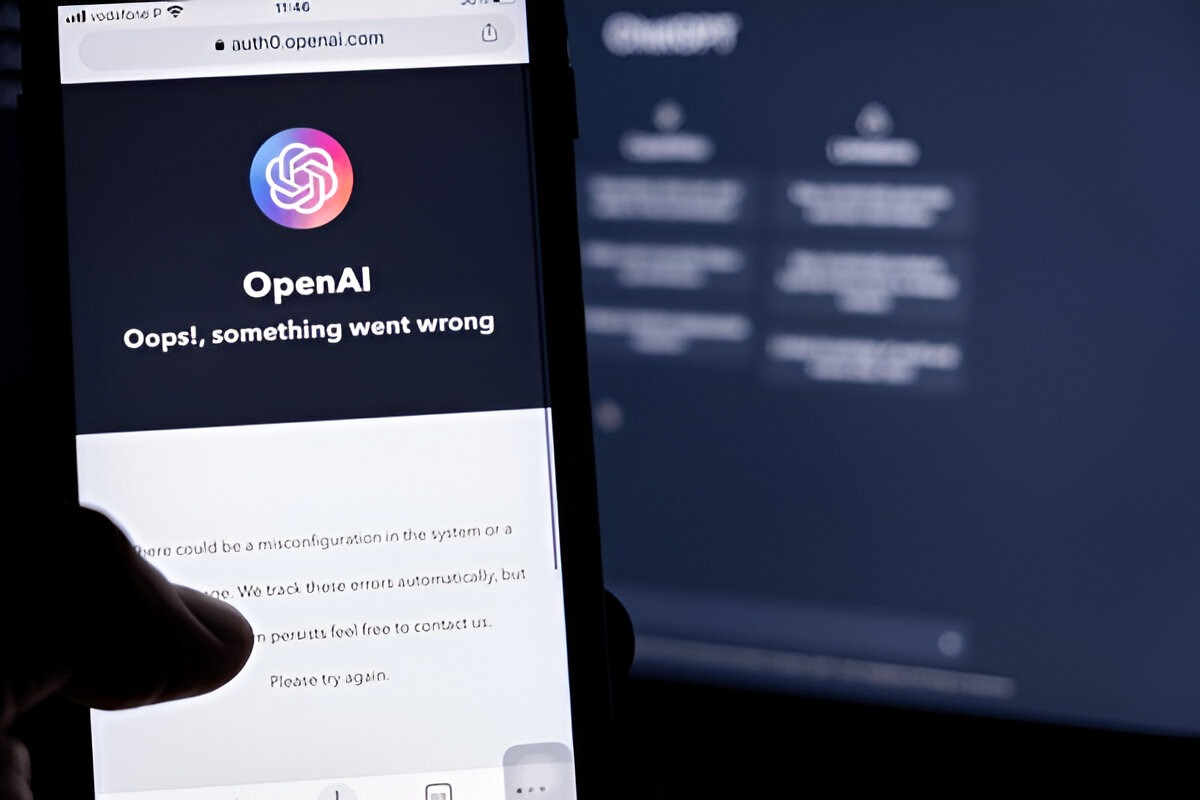
Leave a Reply