Meta, the parent company behind Facebook, Instagram, Messenger, and WhatsApp, has deeply integrated artificial intelligence (AI) into its platforms. Meta AI powers features like personalized content recommendations, automated replies, and even ad targeting, aiming to enhance user experiences. However, not everyone is comfortable with these features due to concerns over privacy, data usage, or simply wanting a less automated experience. If you’re one of those users looking to turn off or minimize the influence of Meta AI, this guide will walk you through the necessary steps across various Meta platforms.
Why Disable Meta AI?
Before diving into the how-to steps, let’s explore the reasons why you might want to turn off Meta AI:
- Privacy Concerns: Meta AI relies on analyzing user interactions, which involves collecting and processing vast amounts of personal data. Disabling AI features can reduce data collection.
- Simpler Experience: Some users find AI suggestions intrusive or distracting, preferring a manual approach to social media interactions.
- Ad Fatigue: AI-driven advertisements can feel overwhelming, especially if they’re based on sensitive or overanalyzed data.
- Customization: Turning off AI features allows you to control your experience more actively instead of relying on automated algorithms.
How to Turn Off Meta AI Features
Meta’s platforms—Facebook, Instagram, Messenger, and WhatsApp—each have unique AI-powered features. Here’s a step-by-step guide to manage and disable these features on each platform:
1.How to Turn Off Meta AI for Facebook
Facebook integrates AI for personalized newsfeeds, content suggestions, auto-tagging in photos, and targeted ads. Here’s how to limit these features:
a. Disable Face Recognition:
- Open Facebook on your browser or mobile app.
- Navigate to Settings & Privacy > Settings.
- Scroll down to Face Recognition and click on Edit.
- Choose the option to disable face recognition.
b. Manage Ad Preferences:
- Go to Settings & Privacy > Settings > Ad Preferences.
- Under Ad Settings, turn off options like Ads Based on Data from Partners and Ads Based on Your Activity on Facebook Company Products.
- Clear your ad topics to reduce AI-driven suggestions.
c. Turn Off Auto-Generated Content Tags:
- In the Privacy Settings, adjust who can see tags or manually approve them.
- This reduces the AI’s role in tagging and identifying content.
d. Limit Suggested Content:
- On your newsfeed, click on the three dots next to any suggested post.
- Select Hide Post or Not Interested to train the algorithm to show fewer AI-driven recommendations.
2. How to Turn Off Meta AI for Instagram
Instagram’s AI features include content recommendations, suggested posts, and targeted ads. You can reduce AI’s influence with the following steps:
a. Adjust Sensitive Content Control:
- Open Instagram and go to your profile.
- Tap the three horizontal lines in the top-right corner and select Settings.
- Navigate to Privacy > Sensitive Content Control.
- Select the option to limit or hide sensitive content.
b. Disable Ad Preferences:
- Go to Settings > Privacy > Ads.
- Turn off personalized ad preferences by disabling Ads Based on Your Activity.
c. Limit Suggested Posts:
- When scrolling through your feed, click Not Interested on suggested posts to inform the algorithm about your preferences.
- You can also mute certain accounts or hashtags to reduce AI-driven content.
d. Disable Activity Status:
- In Privacy Settings, turn off Show Activity Status to prevent AI from tracking and suggesting connections based on your online presence.
3. How to Turn Off Meta AI for Messenger
Messenger uses AI for features like smart replies, automated suggestions, and chatbots. Here’s how to turn them off:
a. Disable Smart Replies:
- Open the Messenger app and tap on your profile picture in the top-left corner.
- Go to Settings > Privacy & Safety.
- Look for Smart Replies or similar AI-driven features and disable them.
b. Mute or Block AI Chatbots:
- If you’re interacting with a chatbot, click on the chat settings.
- Choose Block or Mute to stop receiving automated replies or suggestions.
c. Limit Notifications:
- Adjust notification settings to reduce AI-suggested actions like replying to messages or engaging with chat reminders.
4. How to Turn Off Meta AI for WhatsApp
While WhatsApp’s AI features are less prominent compared to other Meta platforms, certain automated tools can still be adjusted:
a. Disable Read Receipts:
- Open WhatsApp and navigate to Settings > Privacy.
- Turn off Read Receipts to prevent AI from analyzing your messaging behavior.
b. Avoid AI Features in Business Accounts:
- If you use WhatsApp Business, disable automated replies and quick replies under the Business Tools section.
c. Restrict Status Sharing:
- Limit your Status Visibility to specific contacts to reduce AI-driven content targeting.
5. How to Turn Off Meta AI for Meta Quest (VR Devices)
If you use Meta’s virtual reality (VR) platforms like Meta Quest, you can manage AI-driven features here too:
a. Privacy Settings:
- Open the settings menu in your Meta Quest device.
- Navigate to Privacy Settings or Account Preferences.
- Disable AI-powered features like Recommendations or Smart Actions.
b. Adjust Data Sharing:
- Limit the amount of data shared with Meta for personalization by going to Data Preferences and turning off unnecessary options.
Additional Tips for Minimizing Meta AI
Even if you disable AI features on Meta’s platforms, there are additional steps you can take to further safeguard your privacy and reduce AI’s influence:
1. Manage Data Collection
- Download your data from Meta platforms to review what information has been collected.
- Delete unnecessary data or request data deletion through Meta’s support channels.
2. Opt-Out of Third-Party Tracking
- Use privacy-focused tools like browser extensions (e.g., uBlock Origin or Privacy Badger) to block tracking cookies.
- Adjust your device’s privacy settings to limit app tracking.
3. Train the Algorithm
- Actively engage with the platforms by marking content as “Not Interested” or hiding ads to teach the algorithm about your preferences.
4. Use Alternative Apps
- If you’re deeply concerned about AI and privacy, consider switching to alternative apps that prioritize user control and data security.
The Trade-Offs of Disabling Meta AI
While turning off AI features can enhance privacy and simplify your experience, there are trade-offs to consider:
- Reduced Personalization: Without AI, your feed and recommendations may feel less tailored to your interests.
- Manual Effort: Disabling AI often requires you to manually filter content and perform actions that would otherwise be automated.
- Limited Features: Some functionalities, like smart replies or automated tagging, may no longer be available.
Conclusion
Meta AI is deeply woven into the fabric of Facebook, Instagram, Messenger, and WhatsApp, offering powerful tools for personalization and automation. However, for users who value privacy, simplicity, or control, disabling these AI-driven features is a viable option. By following the steps outlined in this guide, you can take charge of your social media experience, ensuring it aligns with your preferences and values.
Remember, while you may not be able to entirely remove Meta AI, minimizing its influence is a step toward a more private and less automated digital life. Stay updated on Meta’s policies and features, as they frequently evolve to balance user needs and technological advancements.

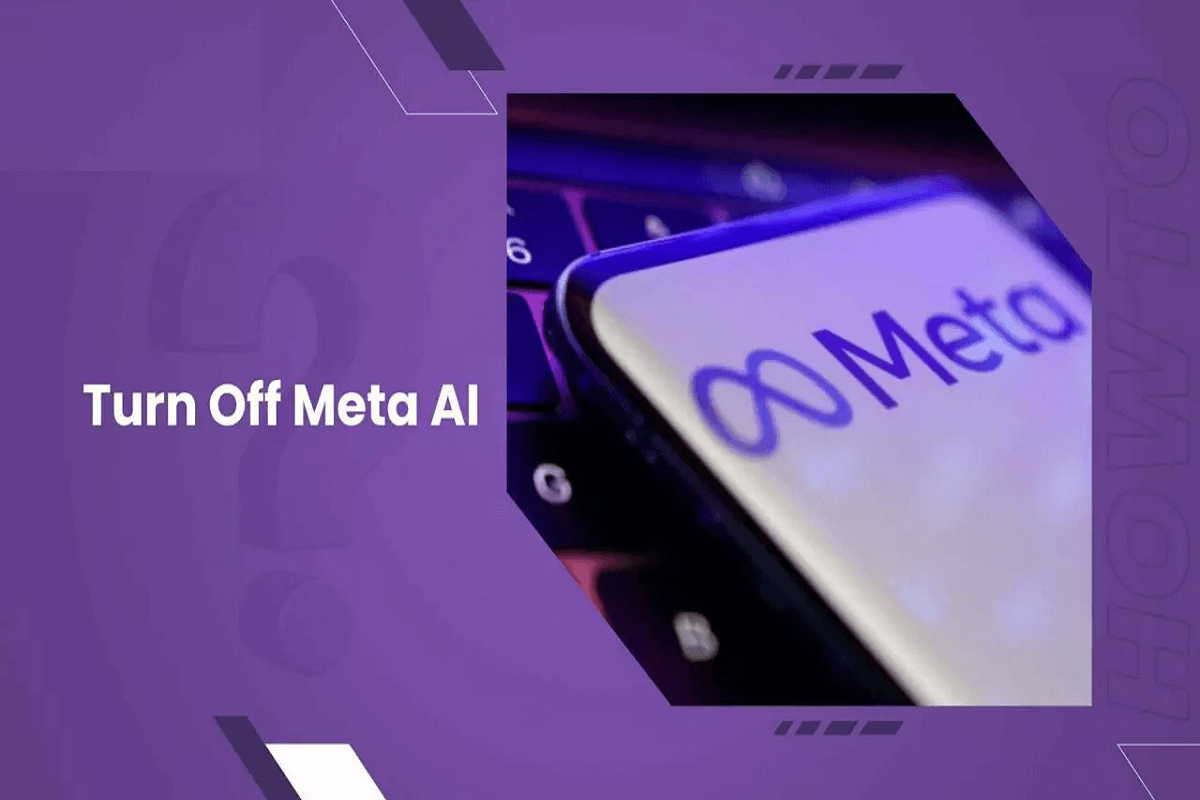
Leave a Reply