As artificial intelligence tools like ChatGPT become increasingly popular, users occasionally encounter technical issues that interrupt their workflow. Among the most common of these issues are rate limit errors. These errors can be frustrating, especially for users who rely on ChatGPT for business, academic, or personal tasks. This article provides an in-depth look at ChatGPT rate limit errors, including what they are, why they occur, and how to resolve them effectively.
What Is a ChatGPT Rate Limit?
A rate limit refers to the maximum number of requests a user can send to the ChatGPT system within a specific timeframe. OpenAI, the organization behind ChatGPT, enforces these limits to maintain optimal system performance and ensure fair resource allocation among all users.
Common Triggers for ChatGPT Rate Limits
Rate limit errors occur when a user exceeds the allowed number of requests or tokens (units of text) per minute or hour. These triggers vary depending on whether you are using the ChatGPT platform directly or via its API. Key factors include:
- Sending too many queries in rapid succession.
- Reaching the maximum token usage per session.
- Exceeding limits for free-tier or lower-tier subscription plans.
Types of ChatGPT Rate Limit Errors
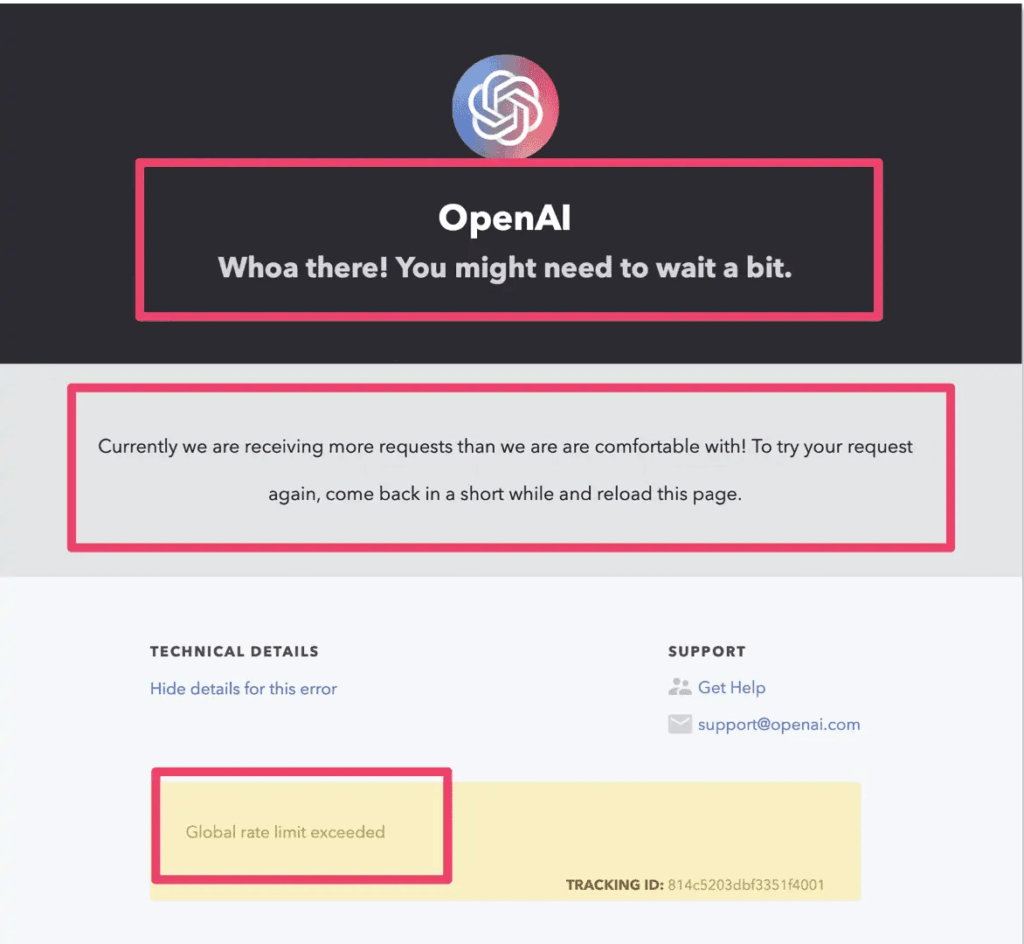
ChatGPT Rate Limit Exceeded
This error occurs when a user surpasses the maximum number of requests allowed. For example, if the limit is 60 requests per minute and you send 65, you will receive a “ChatGPT rate limit exceeded” message.
ChatGPT Rate Limit Reached
“ChatGPT rate limit reached” typically signals that you’ve hit your overall token or request cap for a longer period, such as an hour or a day. This is common for high-volume users or during peak usage times.
ChatGPT Rate Limit Error
A more generic term, this can refer to any instance where a user’s request fails due to rate restrictions. The error message may vary slightly depending on the platform or API interface you’re using.
How to Identify a ChatGPT Rate Limit Error
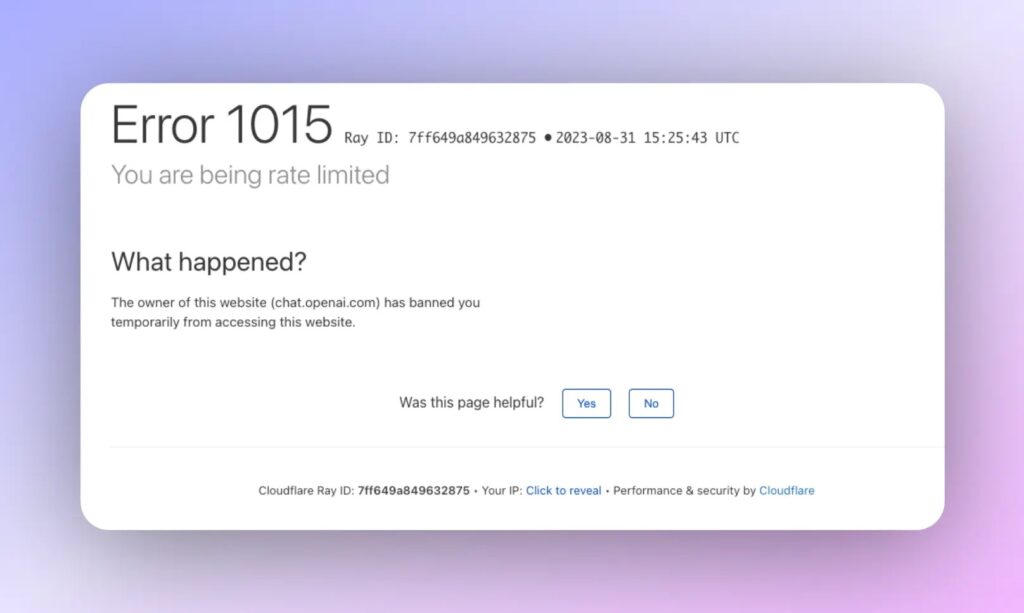
It’s crucial to recognize when rate limits are causing an issue so you can respond appropriately. Below are some common indicators:
- Error messages like “Rate limit exceeded” or “Too many requests.”
- Delayed or failed responses from ChatGPT.
- Notifications within the OpenAI dashboard or API logs indicating usage caps.
Examples:
- For API users: “You’ve hit your rate limit of 3,000 tokens per minute.”
- For platform users: “ChatGPT rate limit exceeded. Please wait and try again.”
Why ChatGPT Rate Limits Occur
Understanding the reasons behind rate limits can help you navigate and prevent these errors.
Server Overload and User Traffic
OpenAI enforces rate limits to avoid server overload. When too many users send requests simultaneously, the system prioritizes equitable access by capping individual usage.
Account-Based Restrictions
The rate limit for your account depends on your subscription plan:
- Free Users: Limited requests to ensure fair use.
- Paid Plans (e.g., ChatGPT Plus): Higher rate limits, but still subject to restrictions based on plan specifics.
API Usage Limits
Developers using the OpenAI API face strict limits on requests and tokens. These limits vary based on pricing tiers and are designed to optimize performance across all API users.
Resolving ChatGPT Rate Limit Errors
Immediate Solutions
-
Refresh the Session
- Log out and log back into your account. This often resets session-related limits.
- Clear your browser cache if you’re using the web-based platform.
-
Reduce Request Frequency
- Space out your requests to stay within the allowed limits.
- Avoid sending multiple rapid-fire queries.
-
Wait and Retry
- If you’ve reached a time-based limit, wait for the reset period (usually a minute or an hour) before sending new requests.
Long-Term Solutions
-
Upgrade Your Plan
- Opt for a premium subscription like ChatGPT Plus to enjoy higher rate limits.
- For developers, consider increasing your API quota by upgrading to a higher-tier plan.
-
Optimize API Calls
- Combine smaller queries into a single request to reduce the number of API calls.
- Use token-efficient prompts to minimize token usage per request.
-
Monitor Usage Metrics
- Use OpenAI’s dashboard to track your usage.
- Set up alerts for when you’re nearing your rate limits.
Preventing ChatGPT Rate Limit Errors in the Future
To avoid interruptions, adopt these preventive measures:
Strategic Request Timing
Plan your usage during off-peak hours when server traffic is lower. This reduces the likelihood of hitting rate limits due to system overload.
Load Balancing for High Volume Use
For businesses or developers with high-volume needs, distribute requests across multiple accounts or API keys. This spreads the load and avoids hitting a single account’s limit.
Explore OpenAI API Alternatives
If your workload consistently exceeds OpenAI’s limits, consider supplementary AI tools or platforms. Many alternatives offer comparable functionality with different rate limit policies.
FAQs About ChatGPT Rate Limit Errors
How Do I Fix “ChatGPT Rate Limit Exceeded”?
- Pause and wait for the limit to reset.
- Upgrade your plan for higher limits.
- Optimize your queries to reduce frequency and token usage.
What to Do If “ChatGPT Rate Limit Reached”?
- Check your account’s rate limit specifications.
- Space out requests or bundle them to use fewer calls.
- Monitor your usage to avoid recurring errors.
Conclusion
ChatGPT rate limit errors, such as “ChatGPT rate limit exceeded” and “ChatGPT rate limit reached,” are common but manageable. By understanding the causes and implementing solutions like upgrading plans, optimizing API usage, and planning strategically, users can minimize disruptions and maximize productivity. Whether you’re a casual user or a developer, staying informed about rate limits is the key to ensuring seamless interactions with ChatGPT.

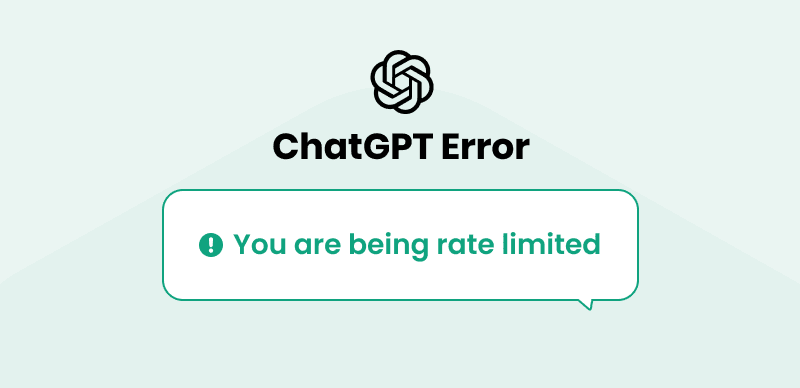
Leave a Reply