Introduction
In today’s fast-paced software development world, managing code changes, project tracking, and team collaboration is critical for ensuring successful project delivery. GitHub Enterprise and Jira are two of the most widely used platforms in the software development ecosystem, providing tools for version control, collaboration, and project management. Integrating these platforms can significantly improve team productivity, enhance communication, and provide better insights into the progress of development tasks.
What is GitHub Enterprise?
GitHub Enterprise is a version of GitHub tailored for enterprise use, providing private repositories, enhanced security features, and advanced collaboration tools. It allows developers to manage their code base, track changes, collaborate on code, and integrate with other development tools. GitHub Enterprise can be hosted either on-premises or on the cloud, offering flexibility depending on your organization’s needs.
What is Jira?
Jira is a project management tool developed by Atlassian, widely used for issue tracking, bug tracking, and agile project management. With Jira, teams can plan, track, and manage their software projects efficiently. It offers features such as customizable workflows, agile boards (Scrum and Kanban), issue tracking, and reporting, making it an essential tool for managing tasks and progress within software development projects.
Why Integrate GitHub Enterprise with Jira?
The integration between GitHub Enterprise and Jira bridges the gap between code management and project management, enabling teams to streamline their workflow, improve communication, and reduce manual errors. Here are some of the key benefits of integrating these two platforms:
- Improved Communication: Developers can link GitHub pull requests, commits, and branches to Jira issues, providing real-time updates and making it easier for project managers to track progress.
- Increased Efficiency: The integration automates repetitive tasks, such as updating Jira issues based on GitHub activities, reducing manual effort and allowing teams to focus on more critical tasks.
- Enhanced Visibility: With integration, project managers gain better visibility into the status of development tasks and code changes, enabling more informed decision-making.
- Better Decision-Making: Linking code changes directly to Jira issues allows managers to track which issues are being worked on and prioritize accordingly.
For example, developers can easily link a Jira issue to a specific commit in GitHub, allowing project managers to view the code changes that address the bug or feature request, creating a transparent and traceable workflow.
Prerequisites
Before diving into the integration, it’s important to ensure that the necessary tools and settings are in place. Here’s what you’ll need:
Required Software
- GitHub Enterprise Server: You will need an installation of GitHub Enterprise, either on-premises or in the cloud. This version provides the advanced features necessary for enterprise-level collaboration and security.
- Jira Software: You’ll also need a Jira installation, either on-premises or cloud-based. The version you choose depends on your organization’s infrastructure and needs.
- User Accounts and Permissions: Ensure that users have the necessary permissions in both GitHub and Jira. Developers, project managers, and administrators will need access to the respective platforms for configuration and usage.
Best Practices
- Naming Conventions: Establishing clear naming conventions for branches, pull requests, and Jira issues helps to avoid confusion and maintain consistency across the integration.
- Workflow Definition: Create a clear and consistent workflow for linking issues and pull requests. This includes deciding when and how Jira issues should be updated when code is pushed or pull requests are merged.
- Team Training: Train developers and project managers on how to use the integration effectively. This includes how to link Jira issues with GitHub pull requests and how to track progress in Jira.
Integration Methods
There are multiple ways to integrate GitHub Enterprise with Jira. The method you choose will depend on the specific needs of your organization, the versions of Jira and GitHub you are using, and the complexity of your workflows.
Native Integration
If both Jira and GitHub Enterprise support native integration, this is usually the simplest method to implement. Here’s a general overview of the setup process:
- Configuration in Jira: In Jira, go to the Jira Administration panel and look for the GitHub integration settings. You will need to enable GitHub Enterprise integration and provide the necessary authentication credentials.
- Authentication and Authorization: Provide your GitHub Enterprise API credentials (OAuth or API tokens) to authenticate Jira’s access to GitHub repositories.
- Synchronization Rules: Define how and when Jira should synchronize with GitHub. This includes linking Jira issues to pull requests, commits, and branches.
Third-Party Apps
If native integration is not available or suitable, you can use third-party apps to facilitate the integration. Some popular tools include:
- Unito: Unito offers a seamless integration between GitHub and Jira, enabling bi-directional sync between both platforms. It automatically keeps your GitHub and Jira records in sync, ensuring that updates made in one platform are reflected in the other. Unito Documentation & Pricing
- Opsgenie: Although primarily a service for incident management, Opsgenie can be used to link GitHub and Jira, allowing for real-time notifications and automatic ticket creation based on GitHub activities. Opsgenie Documentation & Pricing
These third-party apps generally offer additional features like task automation, customizable workflows, and advanced reporting.
API-Based Integration
For more control or customized workflows, you can use the GitHub Enterprise and Jira APIs to create a custom integration. This method involves:
- API Keys and Tokens: Obtain API keys and tokens for both GitHub and Jira to enable communication between the platforms.
- Automating Data Transfer: Using scripting languages (like Python, Node.js, or Bash), you can create custom scripts to automate the transfer of data between the platforms. For example, when a pull request is created in GitHub, a corresponding issue can be created or updated in Jira.
- Advanced Use Cases: With API-based integration, you can create custom dashboards, trigger automated actions (e.g., automatically closing a Jira issue when a pull request is merged), or integrate with other tools in your development ecosystem.
Step-by-Step Guide (Native Integration Example)
Let’s explore the native integration method between GitHub Enterprise and Jira using a simple example.
Step 1: Enable GitHub Integration in Jira
- Navigate to Jira Administration > Manage Apps.
- In the Find New Apps section, search for “GitHub for Jira”.
- Install the integration and click on Configure.
Step 2: Authenticate GitHub in Jira
- In the GitHub integration settings, you’ll be prompted to provide authentication details for your GitHub Enterprise account.
- Use your GitHub Enterprise API token to link the two systems securely.
Step 3: Define Synchronization Rules
- Under the Integration Settings, define when GitHub actions (e.g., pull requests, commits) should update Jira issues.
- Configure how Jira issues will be linked to GitHub pull requests and commits, such as automatically updating the issue status when the pull request is merged.
Example Workflow
- A developer creates a pull request in GitHub to fix a bug.
- The developer links the pull request to an existing Jira issue.
- As the pull request progresses, Jira automatically updates the status of the issue (e.g., “In Progress,” “Reviewing”).
- Once the pull request is merged, the Jira issue is automatically closed or moved to “Done.”
Configuration and Customization
Once the integration is set up, there are several customization options you can explore.
Jira Configuration
- Custom Fields: Add custom fields in Jira that capture GitHub-specific information, such as pull request IDs or commit messages.
- Workflows: Adjust your workflows in Jira to include steps triggered by GitHub events. For example, you can automatically transition an issue to “In Review” when a pull request is opened.
GitHub Enterprise Configuration
- Branch Protection: Set up branch protection rules in GitHub to prevent developers from merging code that hasn’t passed required reviews or tests.
- Webhooks: Configure GitHub webhooks to trigger actions in Jira, such as updating the status of an issue when a pull request is merged.
Best Practices and Tips
- Naming Conventions: Use consistent naming for branches, pull requests, and Jira issues. This ensures easy tracking and helps the integration stay organized.
- Workflow Optimization: Clearly define your workflow for how issues are created, worked on, and completed. Make sure both development and project management teams understand the process.
- User Training: Regularly train developers and project managers on how to use the integration to ensure maximum benefit.
- Regular Monitoring: Periodically check the integration for errors and make adjustments as needed to ensure smooth operation.
- Security: Ensure proper authentication for API access and review permissions regularly to prevent unauthorized access.
Troubleshooting
Integration issues can arise from incorrect configuration, API key problems, or synchronization issues. Here are some tips:
- Check Logs: Review integration logs in both GitHub and Jira to diagnose issues.
- API Rate Limits: Be aware of API rate limits, which can prevent synchronization if exceeded.
- Permissions: Double-check permissions for the user accounts involved in the integration to ensure proper access.
Conclusion
Integrating GitHub Enterprise with Jira offers significant benefits in terms of productivity, communication, and project tracking. By automating processes and linking code changes directly to project management workflows, teams can operate more efficiently and make better-informed decisions. Whether you choose native integration, third-party apps, or a custom API solution, the key is to tailor the integration to fit your team’s needs.
Start experimenting with different methods and configurations to discover what works best for your organization, and always be open to adjusting your processes as your team grows and evolves. For additional resources and support, explore the official documentation of GitHub and Jira or visit their respective communities.

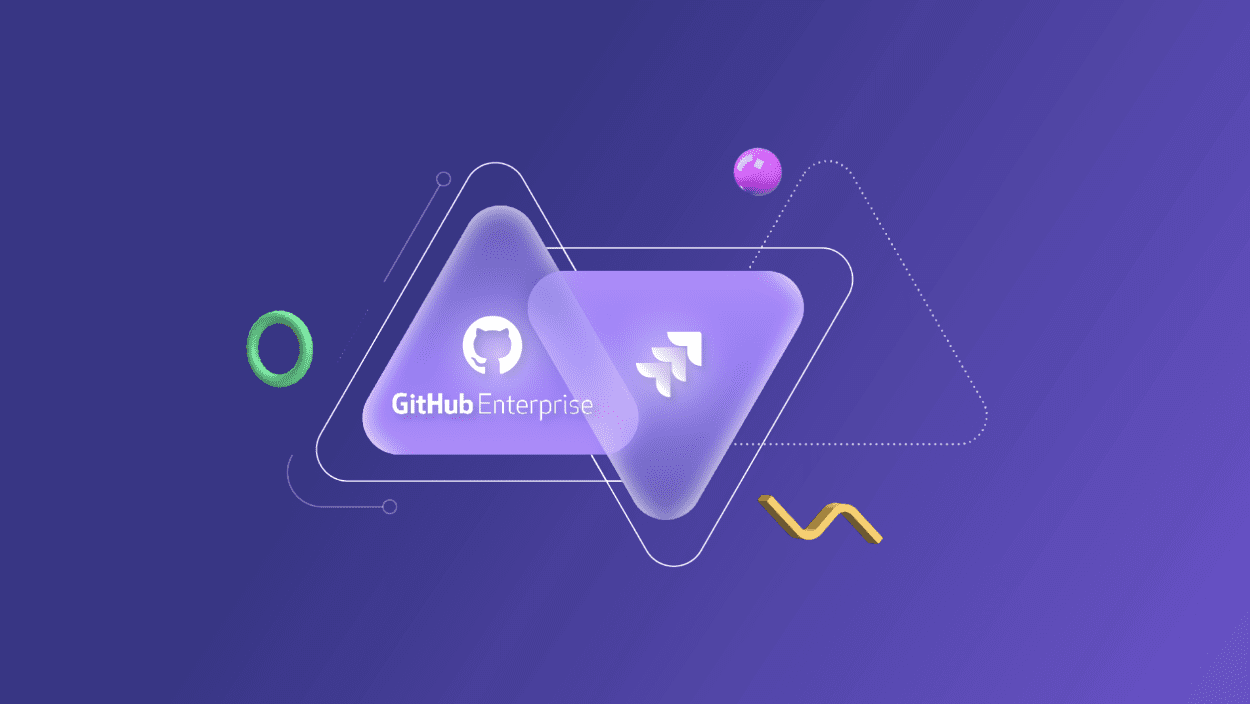
Leave a Reply